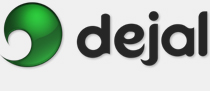Simon User Guide
Status Menu
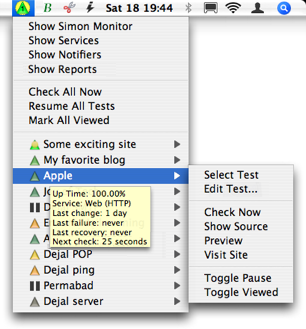
If the General Preferences option to display the status in the menu bar is enabled, Simon includes a menu like the above in the right-hand-side of the menu bar.
The menu title icon displays the most important status for all non-paused tests. If any sites are down, the red downwards-pointing triangle is shown, with the number of failed sites displayed inside. If any site has recent changes, the green upward triangle is shown, again with the number of changed sites displayed. Otherwise, the orange triangle and number is shown, for sites that had errors recently. As with the tests table, the shade of the triangle indicates how recent it is. If any of the tests are marked as unviewed, a yellow sunburst is displayed behind the status triangle (this can be disabled in the General Preferences if desired). This acts as a useful visual cue to important events.
Clicking the icon will display a menu that includes some useful commands that you can perform without having to first switch to Simon, if you are in another application:
Show Simon Monitor: This displays the Monitor window. Simon will be activated if it was not the current application. [Tell me more....]
Show Services: This displays the Services window. Simon will be activated if it was not the current application. [Tell me more....]
Show Notifiers: This displays the Notifiers window. Simon will be activated if it was not the current application. [Tell me more....]
Show Reports: This displays the Reports window. Simon will be activated if it was not the current application. [Tell me more....]
Check All Now: This command will cause Simon to immediately check all tests that are not paused. Simon will not be activated.
Pause All Tests: When this is chosen, all tests will be paused indefinitely, similar to choosing Indefinitely in the File Pause Testing... function when no tests are selected. It will then change to Resume All Tests, allowing all tests to be un-paused. Simon will not be activated. [Tell me more....]
Pause Testing... function when no tests are selected. It will then change to Resume All Tests, allowing all tests to be un-paused. Simon will not be activated. [Tell me more....]
Mark All Viewed: This command will mark all tests as having been viewed, i.e. remove the yellow indicator for all tests. Simon will not be activated.
It then lists all of your tests along with their statuses, in the same order as in the Monitor window. If you pause over a test in the menu, it displays a help tag like shown above, listing the up-time, service, and interesting intervals for that test.
Choosing the menu item will perform the action selected in the General Preferences. However, if that preference is set to Display a Submenu, a submenu of additional options will be displayed instead, allowing you to control individual tests of Simon without even activating the application.
The submenu includes commands to Select Test, Edit Test..., Check Now, Show Source, Preview, Visit Site, Toggle Pause, and Toggle Viewed, described elsewhere.
Go to the User Guide Contents
Return to the main Simon page