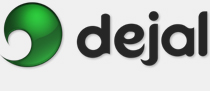Time Out User Guide
Preferences Break
Break Scripts
Scripts
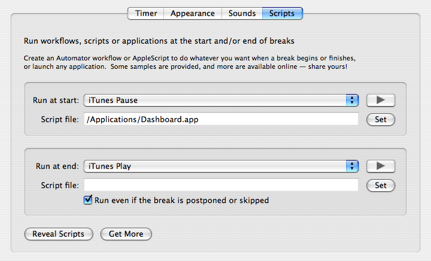
This is the Scripts tab of the Normal or Micro preference pages (it is the same on both pages). It allows you to execute an Automator workflow, AppleScript, or application at the start of a break, and at the end.
The scripts can do anything you like. Some samples are provided, including pausing and resuming iTunes, changing IM status, and some speech.
This page has two boxes with virtually the same controls, as described below. The first one is for a script or application to run at the start, and the second one is for the end of the break.
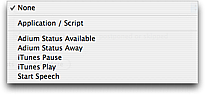 Run: This pop-up menu contains options for scripts to run. The default is None.
Run: This pop-up menu contains options for scripts to run. The default is None.
- None: Choose this item to not run any script at this time.
- Application / Script: Choose this to specify an Automator workflow, AppleScript file, or an application.
- The menu also includes scripts from the Run Scripts folder, installed by Time Out See Reveal Scripts and Get More for additional information.
 Click this button to try the currently chosen script or application.
Click this button to try the currently chosen script or application.
Script file: This displays the path of the script or application you have chosen, if you selected the Application / Script option. The window is resizable, so you can make it wider to see the full path, if isn't all visible.
Set: Click this button to change the application or script.
Run even if the break is postponed or skipped: If this is checked, the chosen script or application is run at the end of the break after you postpone or skip it; if it is unchecked, it is only run if the break was fully completed. You'd normally have this checked if the ending script undoes the starting script's action, e.g. if it resumes playing iTunes.
Reveal Scripts: Click this button to display the Run Scripts folder in the Finder. This folder is automatically installed if missing when Time Out is started. It contains some sample scripts, plus you can add your own to this folder to make them appear in the Run at start and Run at end menus.
Get More: Click to display the Time Out Extras page in your web browser. This page contains updated and user-submitted scripts for use with Time Out Check it out, and submit your own!
Other break tabs:
| Timer | ||
| Appearance | ||
| Sounds | ||
Return to the Normal preferences
Return to the Micro preferences
Go to the User Guide Contents
Return to the main Time Out page