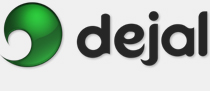BlogAssist User Guide
Preferences Substitutions
Substitutions
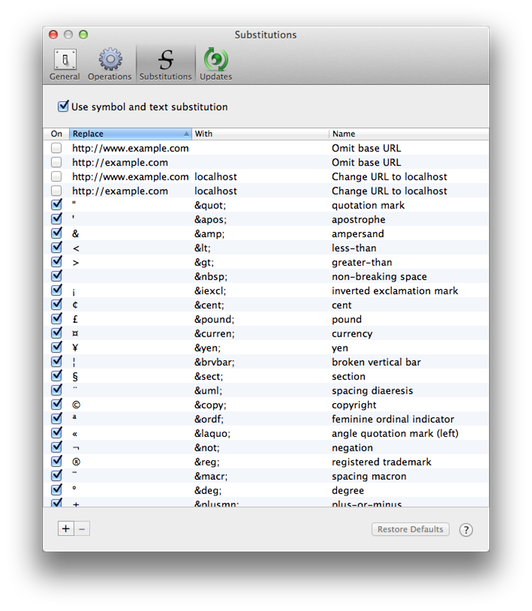
The Preferences window is displayed via the BlogAssist Preferences... menu item. This is the Substitutions page. It includes a table with substitutions that BlogAssist can perform on the text.
Preferences... menu item. This is the Substitutions page. It includes a table with substitutions that BlogAssist can perform on the text.
If enabled, the substitutions are applied to both the Value1 and Value2 text. Any text that are already valid replacements are not re-applied.
As a rather contrived example, if the value is "Éxample™ <foo & & bar>", the result will be "Éxample™ <foo & & bar>" — notice that the "&" was not changed.
Use symbol and text substitution: Check this box to enable the substitution options, or uncheck it to disable them. They are enabled by default.
The checkboxes in the table enable or disable each substitution, in case you want to disable some without disabling all and without deleting the line.
Select a line in the table to edit it; double-click if necessary to get an edit field. Type text to find in the Replace column, text to use instead in the With column, and a descriptive name (for your own reference) in the Name column.
You can rearrange the lines by sorting the columns.
 Click this button to add a new line to the substitutions table.
Click this button to add a new line to the substitutions table.
 Click this to delete the selected lines. Use caution; this is not confirmed, and can not be undone.
Click this to delete the selected lines. Use caution; this is not confirmed, and can not be undone.
Restore Defaults: Click this button to change the preferences on this page back to the factory-set values. The default values usually represent the recommended configuration, though of course preferences are there to be changed if desired. Preferences on other pages are not affected. A confirmation sheet is presented, unless it was disabled.
 Click this button to display the page of the User Guide that discusses this window, i.e. the page you are reading now.
Click this button to display the page of the User Guide that discusses this window, i.e. the page you are reading now.
Other Preferences pages:
| General | ||
| Operations | ||
| Updates | ||
Go to the User Guide Contents
Return to the main BlogAssist page