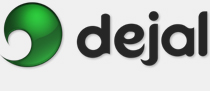Simon User Guide
New/Edit Notifier Notifier Kind
Notifier Kind SMS Plug-in
SMS Plug-in Clickatell
Clickatell
This is how to sign up for a Clickatell account to use with Simon's SMS notifier. Follow these instructions carefully to ensure no problems:
- Go to the Clickatell site.
- Choose the Clickatell Central (API) option from the Product Selection pop-up menu in the New Customers box, and wait for the next page to load.
- Enter your personal details as requested, and click CONTINUE.
- Check your email for a message with a confirmation code.
- Check your mobile phone for a text message with another confirmation code.
At this point you should be signed up. So now you need to log in and create your API ID (which is different than your client ID):
- Go back to the Clickatell site.
- This time, choose Clickatell Central (API) in the pop-up menu in the Customer Login box.
- Enter your username, client ID and password, as provided earlier, and click Login.
- Click on the Manage my Products tab.
- Choose HTTP from the Add Connection pop-up menu.
- Give the connection a name, e.g. Dejal Simon. The other fields can be left at their default values. Click Submit.
- You'll see your connection listed. Copy the API ID number.
You've now got everything you need to sign in within Simon's SMS notifier.
You will next need to purchase some credits. To do this, go to the Billing tab and enter the requested information. They may need to call you to verify your purchase.
Return to the SMS Plug-in page
Return to the Notifier Kind page
Return to the New / Edit Notifier window page
Go to the User Guide Contents
Return to the main Simon page