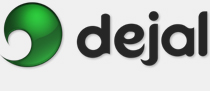Simon User Guide
New/Edit Notifier Notifier Kind
Notifier Kind Web
Web
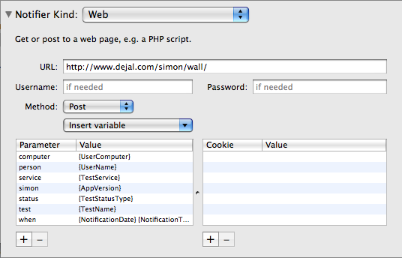
This is the Web notifier. This is displayed when you choose Web in the Notifier Kind pop-up menu in the New / Edit Notifier window.
This notifier will get or post to a page on a website. This can be useful, for example, to execute a PHP script on your server to add to a log or perform some other action. The default Web notifier posts to the Simon Wall page, as a simple demo.
URL: Enter the URL of the page or file to check in this field. You can use IP numbers or a domain name. You can skip the "http://" or "ftp://" protocol; it'll be added automatically. You can also just type the central part of the domain for a standard dot.com domain name like "www.dejal.com": just type "dejal" and it'll fill in the rest automatically when the settings are saved.
Method: Optionally choose the method to fetch the page in this pop-up menu. The options include the two common methods, Get and Post, along with some more esoteric options, including Head, Options, Put and Trace. The default is Get, which is the normal way of browsing pages. Post is like submitting a form (using the parameters as the form data). Head is the same as Get, except only the header is retrieved. Options results in the HTTP methods that the server supports. Put is a variation of Post. Trace echoes the request, to provide more header information. Normally you'd only use Get or Post.
Username: If the URL you are accessing is protected, type the required username in this field. The default is blank.
Password: Similarly, enter the required password here. The password is not shown. The default is blank.
Parameters: This table can include parameters to pass with the request. For a Get request, parameters are passed as part of the URL, while a Post operation submits the form data via parameters. Click the  button to add a line to the table, or the
button to add a line to the table, or the  button to remove the selected line.
button to remove the selected line.
Cookies: This table contains cookies to include in the request. The easist way to add them is to enter the URL then click the Preview button at the bottom of the window to view the page, and fill in the form on the page. But you can also add or edit the cookies here. Click the  button to add a line to the table, or the
button to add a line to the table, or the  button to remove the selected line.
button to remove the selected line.
Return to the Notifier Kind page
Return to the New / Edit Notifier window page
Go to the User Guide Contents
Return to the main Simon page