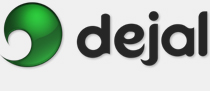Time Out User Guide
Preferences General
General

The Preferences window is displayed via the Time Out Preferences... menu item. This is the General page. It includes some general-purpose options.
Preferences... menu item. This is the General page. It includes some general-purpose options.
Automatically start when you log in to the computer: This checkbox will control whether or not Time Out is automatically launched after you log in to your Mac. Checking it is equivalent to adding Time Out to the Login Items in your System Preferences. The default value reflects whether or not Time Out is currently in your Login Items. It is recommended to turn this on, so Time Out is launched automatically.
Show a quit confirmation: This checkbox controls whether or not Time Out displays a sheet to confirm quitting. Since Time Out is designed to remain running all the time normally, this confirmation sheet will help you avoid accidentally quitting the application. The sheet has a "don't ask again" checkbox that turns off this preference; you can make it ask again by turning this preference back on. This defaults to on.
Show a confirmation when restoring defaults: This checkbox controls whether or not Time Out displays a sheet to confirm restoring defaults. This confirmation helps avoid accidentally losing your preference customizations. This preference applies to the confirmations for all preference pages. The sheet also has a "don't ask again" checkbox. This defaults to on.
Restore Defaults: Click this button to change the preferences on this page back to the factory-set values. Preferences on other pages are not affected. A confirmation sheet is presented, unless it was disabled.
 Click this button to display the page of the User Guide that discusses this window, i.e. the page you are reading now.
Click this button to display the page of the User Guide that discusses this window, i.e. the page you are reading now.
Other Preferences pages:
| Normal | ||
| Micro | ||
| Updates | ||
Go to the User Guide Contents
Return to the main Time Out page