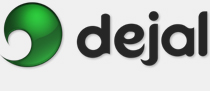Simon User Guide
New/Edit Notifier Notifier Kind
Notifier Kind E-mail Plug-in
E-mail Plug-in Transport Options
Transport Options
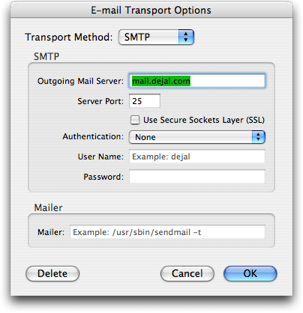
This is the Transport Options panel for the E-mail plug-in. This is displayed when you click the Options... button, or choose Add Server... from the Transport pop-up menu in the E-mail plug-in settings.
Transport Method: Select the method to use to send e-mail messages via this pop-up menu. The values are SMTP and Mailer, which activate the corresponding fields in this panel. Most users will want to use SMTP.
Outgoing Mail Server: Enter the full domain name of your SMTP mail server. If you are unsure, you can look in the preferences of your e-mail software, or ask your ISP or administrator. Note: if you use .Mac, only enter the "smtp.mac.com" part (without the quotes), not the colon and username that typically follows.
Server Port: Enter the port number used by the SMTP mail server. In most cases, this will be the default value of 25.
Use Secure Sockets Layer (SSL): Check this box if your mail server supports SSL communication, to provide a secure connection.
Authentication: Choose the appropriate authentication method that is suported by your mail server. If you try one and it doesn't work, try the other options; different mail programs call these different things. Again, ask your administrator if you need assistance.
User Name: Enter the user name to log on to your mail server, if you are using some form of authentication.
Password: Enter the password for your mail server, if you are using authentication. Your entry will be hidden. You can't leave it blank if it is needed, as Simon operates without human intervention.
Mailer: Enter the full path to your Sendmail tool, along with any required options. This method is available for users who have a Sendmail tool configured on their machine. You can find instructions on enabling Sendmail on this external site.
Delete: Click this button to remove this transport method from the Transport pop-up menu. The deletion will not be confirmed.
Cancel: This button will close this panel without saving your changes.
OK: This button will save your changes and add the transport method to the Transport pop-up menu.
Return to the E-mail plug-in page
Return to the Notifier Kind page
Return to the New / Edit Notifier window page
Go to the User Guide Contents
Return to the main Simon page