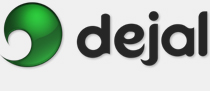Simon User Guide
New/Edit Notifier Notifier Kind
Notifier Kind E-mail Plug-in
E-mail Plug-in
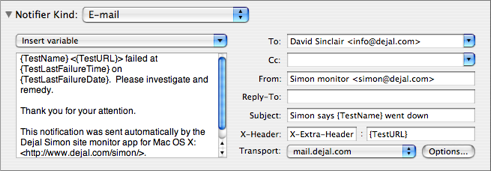
This is the E-mail plug-in. This is displayed when you choose E-mail in the Notifier Kind pop-up menu in the New / Edit Notifier window.
Insert variable: Variables are markers in the text that are replaced by another value when the notifier is used. Use this menu to choose from the available variables. When one is chosen, it is inserted at the insertion point, or replaces the selected text. Refer to the Variables page for descriptions of the available variables.
Text field: Enter the text for the body of the e-mail when this notifier is used. You can insert variables like those shown between braces. See the Insert variable item above, or expert users can type them directly.
To: Enter the receipient of the e-mail here. You must provide at least one recepient in either the To or Cc fields, or no message will be sent. You can just use an e-mail address, e.g. "info@dejal.com" (without the quotes), or a name and address in the standard format, e.g. "Dejal Systems <info@dejal.com>" (without the quotes). This field supports auto-completion and has a drop-down menu that lists matching entries from your Address Book.
Cc: This field is the same as the To field, but for the "carbon-copy" header.
From: Enter your e-mail address in this field. This value is required.
Reply-To: Use this field if you want to have any replies go to a different address than your From one.
Subject: Enter a subject for the e-mail message. You can include variables in this field: if this field is the active field (i.e. it has a selection or insertion point), a variable chosen in the Insert variable pop-up menu will be inserted or replaced in this field.
X-Header: You can optionally add an extra header to the e-mail message. Type the header name in the left field; do not use any spaces. Enter the associated value in the right field; this field also supports inserting variables. The screenshot above shows using this field for the URL of the test.
Transport: Leave this at Automatic to use a SMTP server matching the entered From address, as configured in Apple Mail or another mailer. Or choose a SMTP server or Sendmail tool to use to send messages with this notifier. If you haven't created any yet, choose Add Server... to add one via the E-mail Transport Options panel.
Options: This button will display the E-mail Transport Options panel to allow editing the chosen transport method.
Return to the Notifier Kind page
Return to the New / Edit Notifier window page
Go to the User Guide Contents
Return to the main Simon page