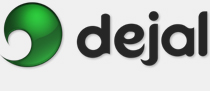Caboodle User Guide
Preferences General
General
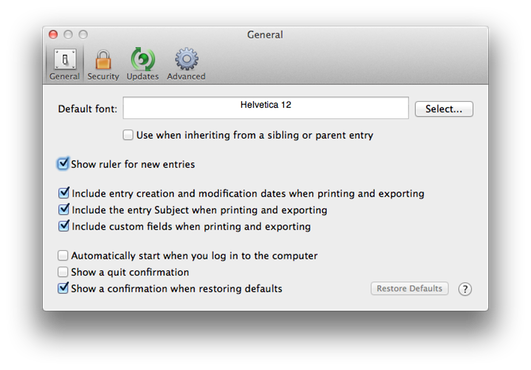
The Preferences window is displayed via the Caboodle Preferences... menu item. This is the General page. It includes some general-purpose options.
Preferences... menu item. This is the General page. It includes some general-purpose options.
Default font: Click the Select... button to choose a font to use for new entries. If the Use when inheriting from a sibling or parent entry checkbox is checked, this font is used when an entry is selected before adding a new one. If it is unchecked, the font of that entry is used instead (and thus the default font is only used when adding with no existing entries are selected).
Show ruler for new entries: If this box is checked, when adding a new entry that isn't based on another one (i.e. you click Add Entry when no existing entry is selected), the text area will display the ruler by default. Otherwise, it is not displayed. When adding an entry based on another one, the ruler state is inherited. You can toggle the ruler state via the Text Show Ruler command. This defaults to on.
Show Ruler command. This defaults to on.
Include entry creation and modification dates when printing and exporting: This enables you to include or exclude the dates an entry was created and last modified on printed and exported entries. By default the dates are included.
Include the entry Subject when printing and exporting: Similarly, this checkbox controls whether the entry Subject is included on printed and exported entries. This defaults to on.
Include custom fields when printing and exporting: If the entry has custom fields, they are included on printouts and exported entries if this option is on. By default it is.
Automatically start when you log in to the computer: This checkbox will control whether or not Caboodle is automatically launched after you log in to your Mac. Checking it is equivalent to adding Caboodle to the Login Items in your System Preferences. The default value reflects whether or not Caboodle is currently in your Login Items.
Show a quit confirmation: This checkbox controls whether or not Caboodle displays a sheet to confirm quitting. Since Caboodle is designed to remain running all the time normally, this confirmation sheet will help you avoid accidentally quitting the application. The sheet has a "don't ask again" checkbox that turns off this preference; you can make it ask again by turning this preference back on. This defaults to on.
Show a confirmation when restoring defaults: This checkbox controls whether or not Caboodle displays a sheet to confirm restoring defaults. This confirmation helps avoid accidentally losing your preference customizations. This preference applies to the confirmations for all preference pages. The sheet also has a "don't ask again" checkbox. This defaults to on.
Restore Defaults: Click this button to change the preferences on this page back to the factory-set values. Preferences on other pages are not affected. A confirmation sheet is presented, unless it was disabled.
 Click this button to display the page of the User Guide that discusses this window, i.e. the page you are reading now.
Click this button to display the page of the User Guide that discusses this window, i.e. the page you are reading now.
Other Preferences pages:
| Security | ||
| Updates | ||
| Advanced | ||
Go to the User Guide Contents
Return to the main Caboodle page