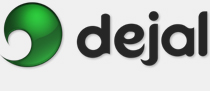Simon User Guide
New/Edit Test Service
Service Application
Application

This is the Application service section. This is displayed when you choose Application in the Service pop-up menu in the New / Edit Test window.
Application: Click the Set button to display an open panel, and choose an application. Its icon and path will be displayed. Alternatively, you can drag and drop an application onto the path field.
Only check that the application is present: If this radio button is chosen, this test plug-in will check that there is an application at the specified location, and report a failure if it is missing. This is the default.
Also check that it is currently running: If this radio button is chosen, as well as making sure the application is present, it will also see if it is currently executing. If not, it will be considered a failure. You can use a Launch notifier to automatically re-start the application when this occurs.
Note that you can use the Smart Change Detection feature to report when the application is upgraded or changed in some other way, and the Visit Site function will switch to (or launch) the application.
Return to the Service page
Return to the New / Edit Test window page
Go to the User Guide Contents
Return to the main Simon page