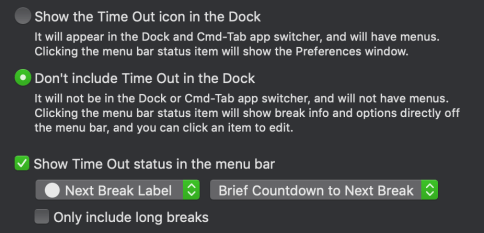Welcome
This is DejalNews, an occasional newsletter from Dejal.
Want to get this newsletter in your inbox? Sign up on the Dejal site.
Time Out syncing
I am currently working on adding the ability to sync Time Out breaks between multiple Macs. Something many people have requested over the years.
Syncing is a little difficult, as it needs to cope with the idle states of each device — if one Mac is being used and another device is not, the idle one might be pushing the breaks back to give credit for natural breaks, but the one being used would not, so they’d drift apart. My current thought is to let them drift, but when the active one starts a break, it tells other devices and they also start the break then, re-syncing the due date for the next break.
If you use Time Out and have multiple Macs, would you like to have them sync, and do you have any ideas for how the sync should work?
I’m currently planning to support syncing between multiple machines signed into the same iCloud account; would you want to be able to sync between multiple accounts, e.g. to have the same breaks as other people at work or home? (Note though that it might be better to use fixed-time breaks in this situation.)
Please let me know your thoughts via the Contact page, or via Reddit.
Time Out for iPhone, iPad, and Vision Pro
Once syncing is done, another big project is to start implementing an iOS, iPadOS, and visionOS app! Another very popular request (well, for iOS, but once Apple’s new Vision Pro is available, I expect people will want to take breaks from it too).
An iOS app is tricky, as an app wouldn’t be able to dim the screen like the Mac app can, and it probably won’t be able to detect when the device isn’t being used. My best idea currently is to display a notification when a break is due, and start it when tapped, much like the ask-to-start schedule option in the Mac app.
Are you interested in an iOS app? Do you have any other ideas on how an iOS app could work? Please tell me via the Contact page, or via Reddit.
Time Out subscription option
As you probably know, Time Out uses an innovative supporter model: you can use the basic features for free forever, but some more advanced features are only available as rewards to supporters, people who help fund ongoing development with at least one payment that unlocks all of the current features and those added in the next 3, 6, or 12 months. There’s no need to renew support after that, unless any subsequently added features are worthwhile (or you just want to continue to support the app, which is always appreciated!).
The supporter model isn’t a subscription, but it can confuse people, being a bit unusual. A lot of apps are moving to a more traditional subscription, and I know some people would prefer an automatic renewal. So I’m considering adding such an option to Time Out. Note that it would be optional; I plan to continue to offer the current supporter model, I’d just be adding a subscription model as well, for people who prefer that.
My current trial mechanism, where you can try premium features for an hour at a time, can also cause confusion. So I’m thinking I might switch that to Apple’s standard free trial mechanism, where you can try all of the features for a week (or whatever), then cancel to go back to the free features, or begin the subscription to continue using the premium ones. I’d probably only make these changes in the Mac App Store edition of the app; the direct and Setapp editions would continue as now.
What do you think? Feedback welcome via the Contact page, or via Reddit!
Dejal blog
Have you checked out the new blog for Dejal? I have recently completed updating and re-publishing the most interesting posts from the old blog, with tips for Time Out and Simon. If you use an RSS reader or Apple News, you can subscribe to the blog to never miss a post.
Sinclair Trails
I mentioned in the previous newsletter that my wife and I had sold our 5-acre homestead and most of our possessions, and bought a 40-foot luxury Tiffin motorhome, and started traveling the country full-time. We’re still doing that, currently heading east, and will end the year in Florida. If interested, you can follow our adventures on my other blog, Sinclair Trails, where I post every weekday about a related topic, including additions and modifications to our coach (every Monday), photos of our travels and timelapse videos of driving between locations on YouTube (every Tuesday), reviews of RV parks (every Wednesday), and photos of National Parks and other interesting places we visit (Thursdays and Fridays).
I won’t mention this in every newsletter, but thought I’d mention it again this time in case you missed the previous one. By the way, you can watch timelapse videos of our travels as one of the themes in Time Out, too!
– David