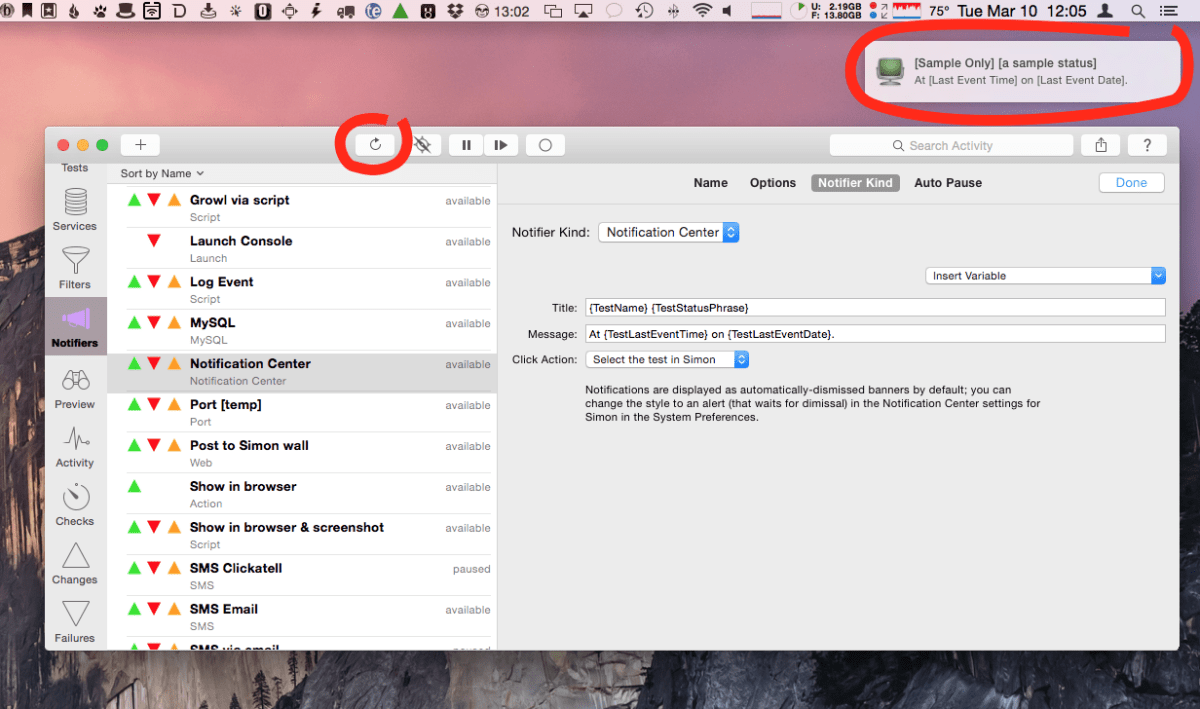Welcome
This is DejalNews, an occasional newsletter from Dejal.
Want to get this newsletter in your inbox? Sign up on the Dejal site.
Time Out and Simon in BundleHunt
It’s been years since I participated in an app bundle, so I thought it was time. Both Time Out and Simon are included in the BundleHunt New Year Bundle, a collection of significantly discounted Mac apps, available now for a limited time:
Even if you already have Time Out and/or Simon, you can include them in the bundle to renew your support of Time Out, or upgrade to the latest version of Simon. Tell your friends!
Time Out is 20 years old
I recently marked a major milestone for Time Out, my popular break reminder tool: it turned two decades old last year.
I celebrated the occasion with a bunch of pictures of the old app icon, the old website, and app screenshots. Check out that blog post to relive or discover the ancient history of this app. It has changed quite a lot over the years, and yet the core functionality is still very recognizable.
Dejal year in review: 2023
Every year I publish a blog post reviewing the app updates over the past year, how things went, and what to look forward to in the coming year. Check out the year in review post for 2023.
I’m excited for my new app that is nearing completion. Look out for an announcement of a TestFlight soon, probably in the next newsletter — if you’re not already, subscribe to be amongst the first to try this new app! It will be available for macOS, iOS, iPadOS, and visionOS.
Time Out tips
If you missed them, I published four blog posts with tips and tidbits for Time Out:
- How can I control Time Out from another app?
- Can I adjust the postpone times in Time Out?
- Sinclair Trails 2023 theme for Time Out
- How can I send an email or text message when a break is due or done?
Happy 40th Anniversary, Mac!
Finally, I also published a retrospective of the first Mac I used (the original 128K Mac), the first Mac I owned (the Mac Plus), and other early Macs, to celebrate the 40th anniversary of the introduction of the Mac.
– David